MS Excel Task 01: How to Fix Row in Microsoft Excel ?
To fix a row in Microsoft Excel (commonly referred to as freezing a row so it stays visible while scrolling), follow these steps:
Freezing the Top Row
- Open your Excel sheet.
- Navigate to the "View" tab on the Ribbon.
- Click "Freeze Panes" in the Window group.
- Select "Freeze Top Row" from the dropdown menu.
- This will keep the top row visible while you scroll through the sheet.
Freezing Multiple Rows
- Select the row immediately below the rows you want to freeze.
- For example, if you want to freeze rows 1 through 3, select row 4.
- Go to the "View" tab.
- Click "Freeze Panes" and select "Freeze Panes" again from the dropdown.
- This will lock the selected rows above the active cell.
Unfreezing Rows
- Navigate to the "View" tab.
- Click "Freeze Panes" and select "Unfreeze Panes" to remove all frozen rows or columns.
Tips
- Make sure you understand the difference between freezing rows and splitting panes (also available under the "View" tab).
- If working with a large dataset, freezing rows can help keep column headers visible for easier navigation.
If you like comment and share. 🚀

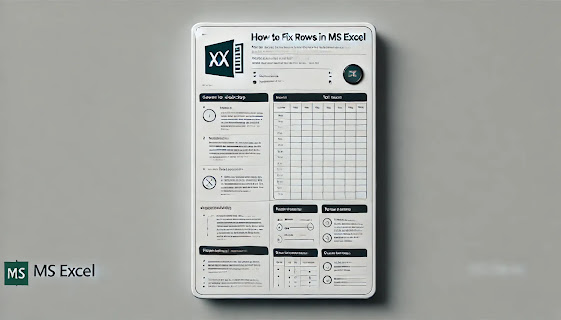




0 Comments